Automate SAP Tasks with Microsoft Power Automate Desktop in Unattended Mode.
I recently ran into a tricky scenario with a customer in the manufacturing space who uses SAP as their ERP. A change in their business resulted in a need for shipment tracking numbers, originating from a 3rd party fulfillment company, to be entered into SAP on a weekly basis. The challenge was that there was no direct way to automate this and the volume was thousands per week! Not only is entering thousands of tracking numbers weekly time consuming, but it was also not a good use of staffing resources.
RPA to the rescue
First, the RPA process needed to gather tracking numbers from the third-party website and download an excel file of deliveries and tracking numbers.
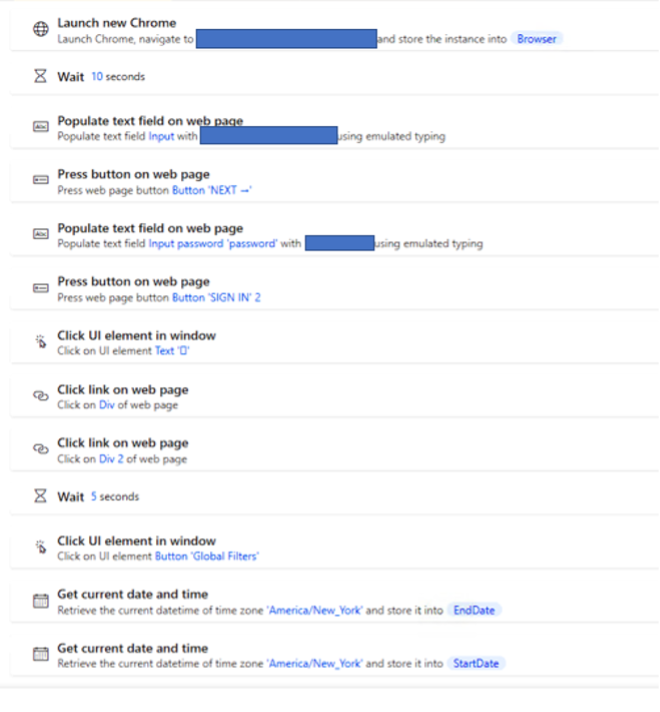
Once that file was downloaded it was then used by a secondary RPA process to traverse those records and import them into SAP.
Thousands of tracking number that would take an average employee many hours to manually enter was accomplished in as little as 15 minutes with this RPA automation process.
RPA Reliability
The process was not only efficient, it proved to be more reliable in many ways.
- Typographical, or copy paste, errors did not occur. The tracking numbers were guaranteed to be applied to the correct Delivery in SAP.
- Error Handling alerted specified people within the company to problems with Delivery Numbers that do not exist in SAP. This included errors from the 3rd party vendor where they may have an incorrect delivery number.
- There was no delay in having SAP updated with the latest information for the deliveries so a customer could inquire about a delivery. The Tracking numbers were not delayed due to staff delays of data entry.
Integrating with SAP did require some programming experience and used aa Pro-Code approach to RPA development.
The flow utilizes a Visual Basic (VB) Script that is generated from the SAP script recorder. SAP has the ability to record user actions and generate a VB script of those actions.
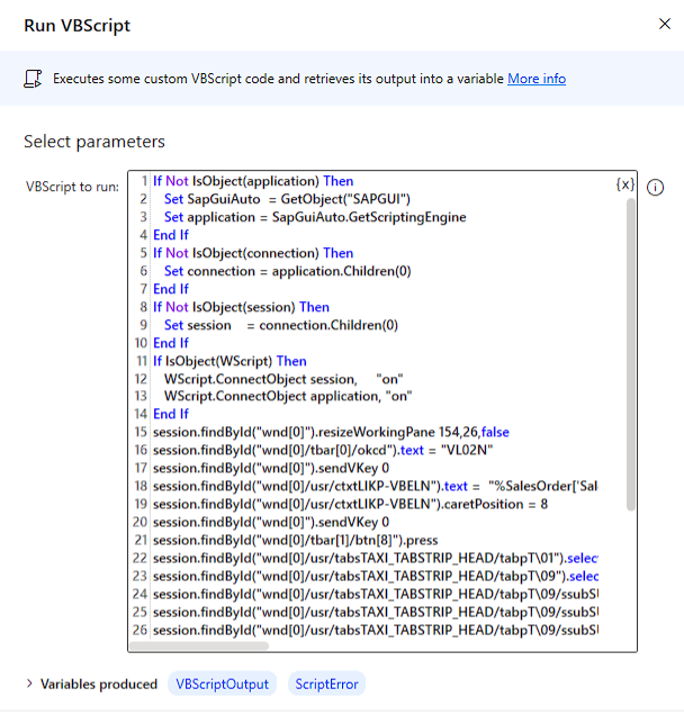
That script was then modified passing in the tracking numbers from the previously flow step which downloaded the file to the local windows machine where the desktop flow executes.
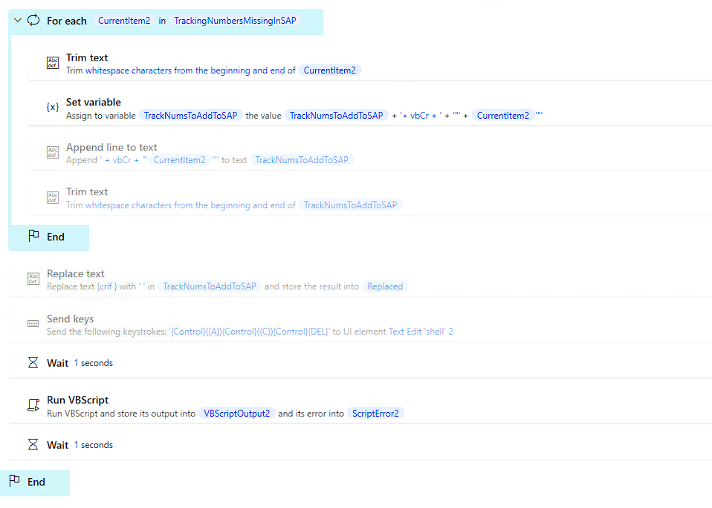
Conclusion
RPA was a clear choice to help this client out with such a time sensitive and customer facing issue. Being able to assist the client so quickly to keep their customer satisfaction high was a great honor for us.
We were also about to help the client ins a few other areas with RPA.
Power Automate Desktop RPA allowed them the ability to run VB Script as a step in the process. It also just so happened that SAP has the ability to record VB scripts of user actions. Taking advantage of this script recorder in SAP guaranteed the RPA would not fail due to the inability for the process to find a button or text field within the SAP Graphical User Interface (GUI).
Let us know if you may be running into a similar issue or are looking for a solution for complex data issues. We may just have the solution at our fingertips.
